Registering for online services
You will need to download an authenticator app to use this service, we recommend you do this before you register for patient Access
Here is a tutorial video on how to do this
Sign-in to Patient Access | Patient Access Support Portal
We recommend google authenticator
To ensure the highest level of security, Patient Access will now ask you to enter a 6 digit time-based passcode each time you sign-in, as well as your username and password. To access a passcode, you will need to install an authenticator app.
You will be prompted to install a third-party authenticator app as part of the process below. This app will provide you with access to the Time-Based One Time Passcode (TOTP) that will be required when signing in to Patient Access in future.
Please note:
- You can use any authenticator app of your choice on your mobile, tablet or desktop device.
- Many authenticator apps are free. The top reviewed apps listed in official app stores, such as the App Store or Google Play, are more likely to be reputable.
- Be aware of 'sponsored' advertised products, which can be listed high up the store.
- Be aware of adverts appearing within other apps (including authenticator apps).
- Do research before installing any additional apps / software to check if it's reputable.
- If an app charges a subscription fee (or offers an initial free trial) you can always choose a different authenticator app.
Sign-in to Patient Access using SMS authentication
Patient Access has increased their security settings, meaning Memorable Word and SMS authentication are no longer valid security methods. Instead, you will be asked to install an app authenticator when you next sign-in to Patient Access.
- 1. Sign-in using your username and password.
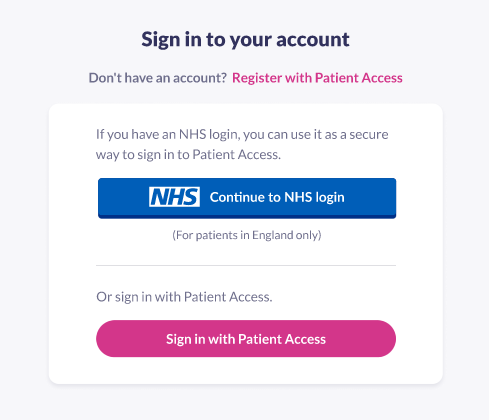
- 2.Enter your code received via SMS for a final time.
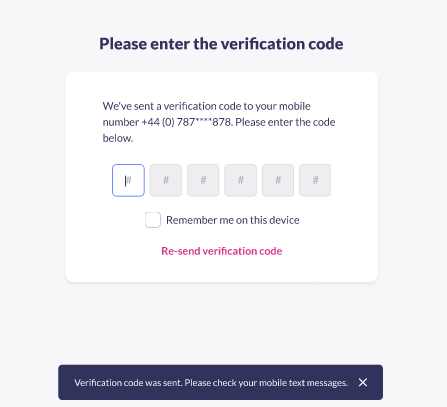
- 3.You will be prompted install an Authenticator App on your device. Once you have done so, click Continue.

- 4.Open your third-party authenticator app and either scan the QR code or enter the text code provided in Patient Access.

- 5.Click Next.
- 6.Enter the 6-digit code that appears in your authenticator app.
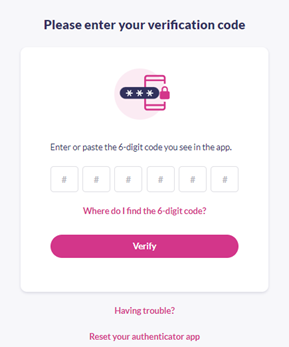
7.Click Verify.
8.Click Done to be directed to your Patient Access dashboard.
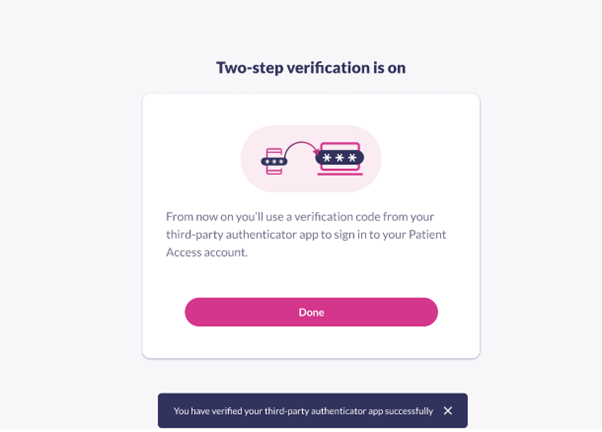
Sign-in to Patient access using Memorable Word
Patient Access has increased their security settings, meaning Memorable Word and SMS authentication are no longer valid security methods. Instead, you will be asked to install an app authenticator when you next sign-in to Patient Access.
- 1.Sign-in using your username and password.
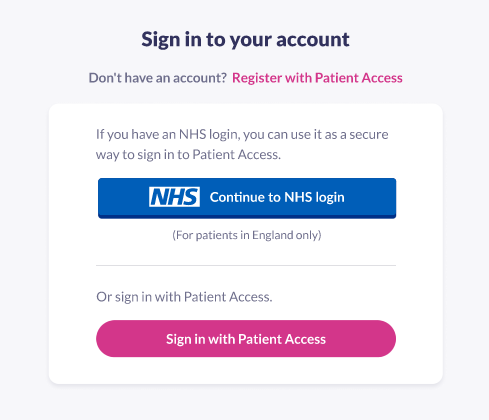
- Enter your Memorable Word for a final time and click Continue.
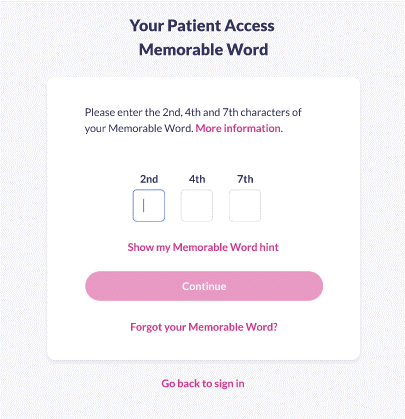
- You will be prompted install an Authenticator App on your device. Once you have done so, click Continue.

- Open your third-party authenticator app and either scan the QR code or enter the text code provided in Patient Access.

5.Click Next.
6. Enter the 6-digit code that appears in your authenticator app.

7.Click Verify.
8.Click Done to be directed to your Patient Access dashboard.
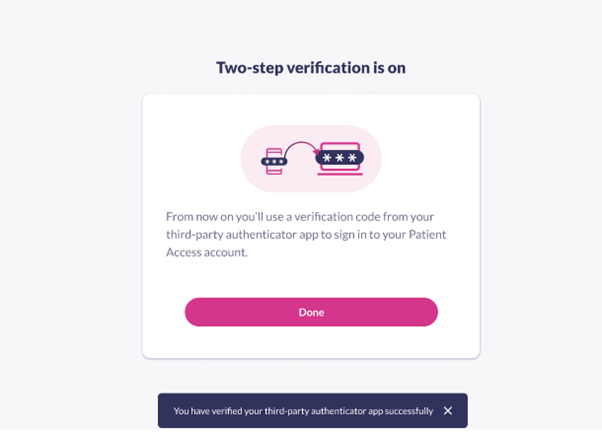
Your Patient Access account now has two-factor authentication applied using TOTP. When you next sign-in to Patient Access, you will be asked to enter your 6 digit code using your authenticator app.